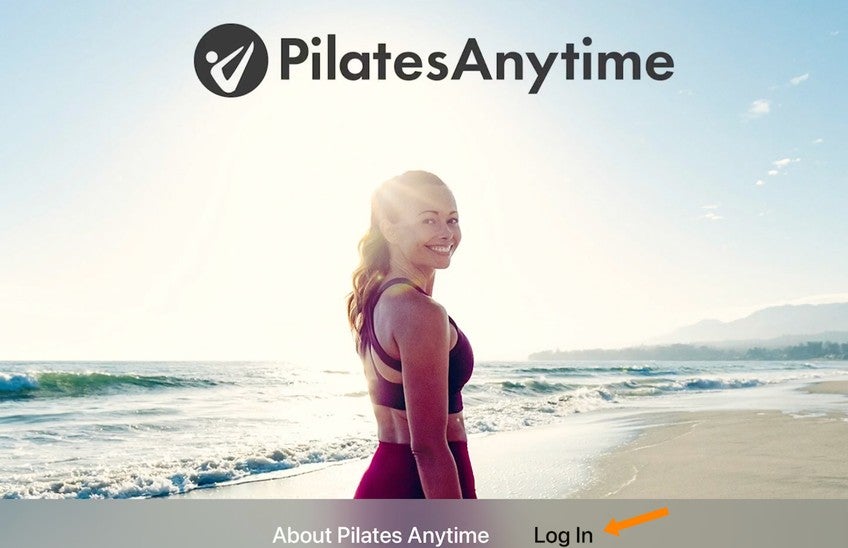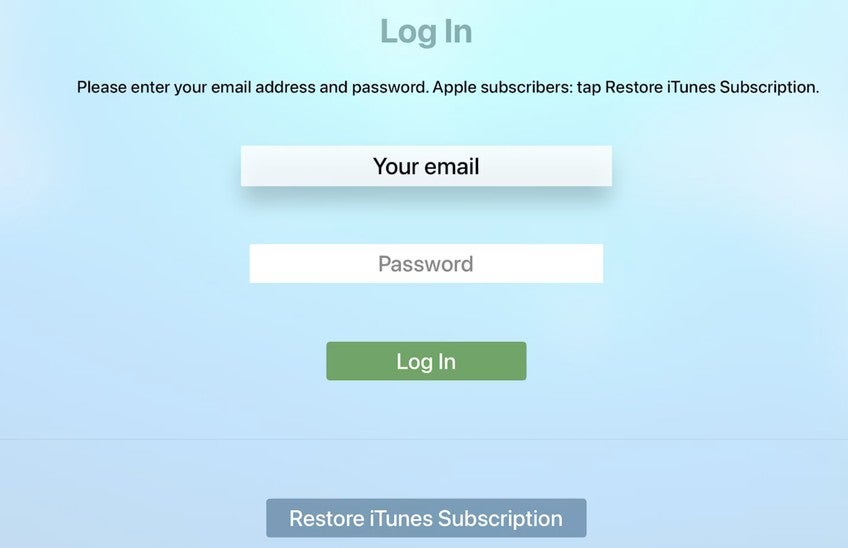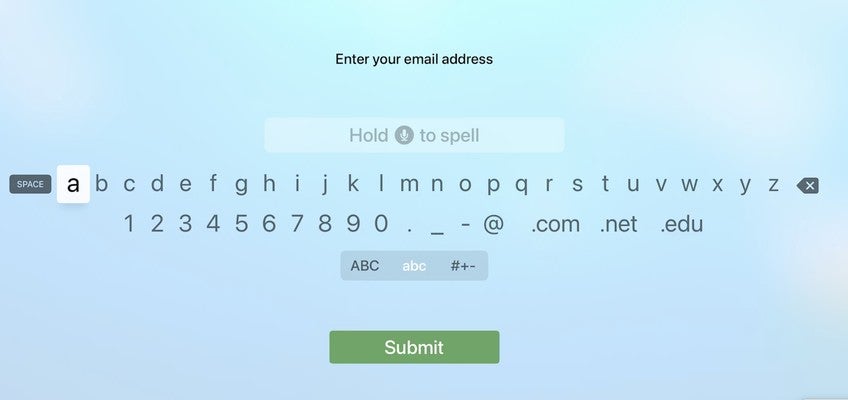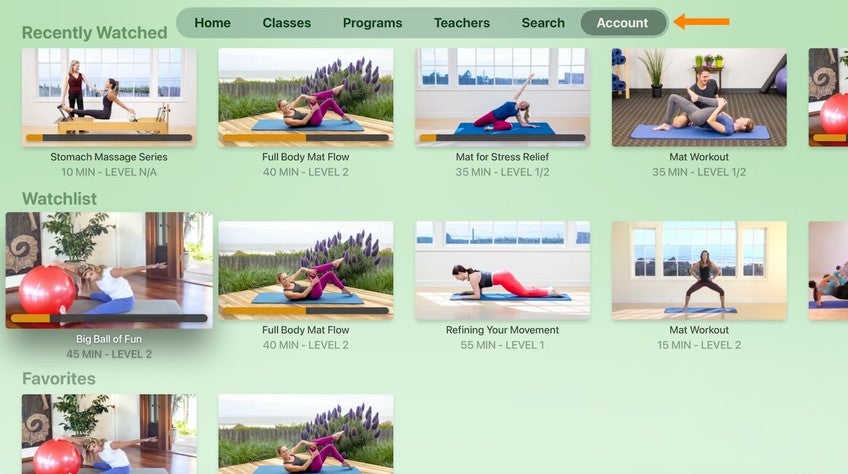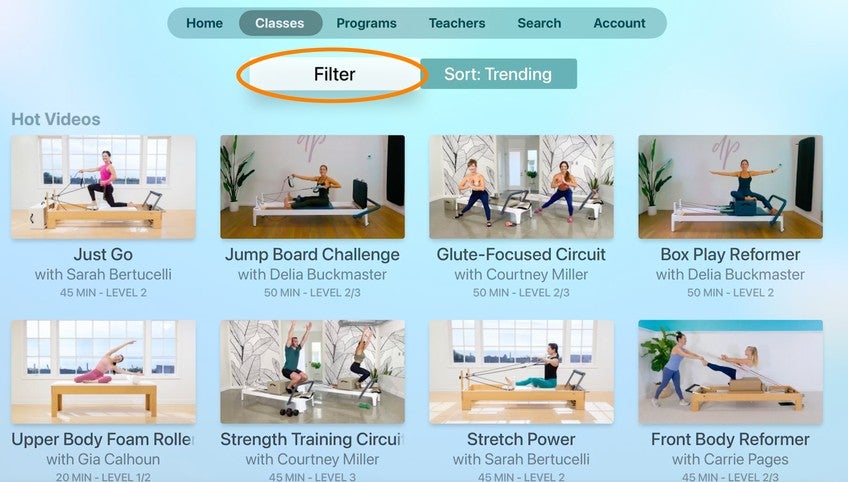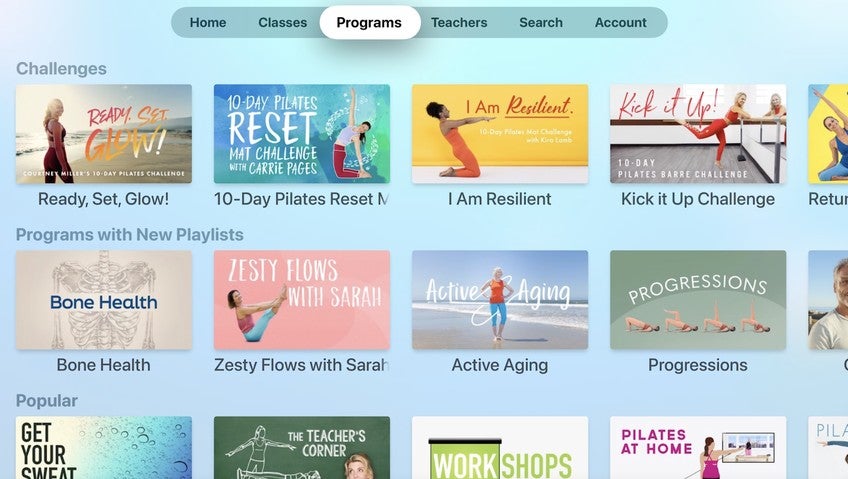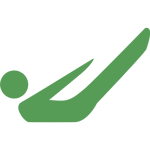How do I watch Pilates Anytime using Apple TV?
Loading...
There are two ways to stream our videos using your Apple TV—Apple TV app and AirPlay on older Apple TVs.
For newer Apple TV models, download our Apple TV App
Step 1: After you set up your Apple TV box to your TV and have an internet connection, go to the App store and search for Pilates Anytime. Install the app to your Apple TV.Step 2: Once the app installed, open the app, and select the "Log In" option on the bottom right.
Step 3: On the next screen, enter in your email address and the password you used to create your original Pilates Anytime account.
Note: You may be asked to enter your Apple ID if you did not do so when you first set up your Apple TV. You will also want to select "Restore iTunes Subscription", if you created your original Pilates Anytime account through Apple. If you created your account through our website, please disregard this option.
Search and Navigation Features
Here are the most common ways to search for our videos on the Apple TV:Your Watchlist
Save a video to your "Watchlist" (or queue) from any device using the Pilates Anytime app (including iPad and iPhone), and the videos will appear in your Apple TV Watchlist (under the Account tab in the Apple TV app). Learn more about downloading our app on the iPhone and iPad here.
Filters
In addition to the search bar in the app, you can search for any class using filters. Click on "Filter" under the "Classes" tab to view the filters.
You can use these filters to search by Apparatus, Teacher, Pace, Teacher Training, Specialty, Prop, Video Type, and more.
Programs
Click the 'Programs' tab to browse programs. Each program has playlists that contain videos in a specific order. These programs are curated for specific needs to help you find the Pilates practice and progressions that are best for you.
For older versions of Apple TV, you can stream using AirPlay:
From an iPhone or iPad:Step 1: Swipe up from the bottom of the phone to open the Control Center.
Step 2: Tap on "AirPlay Mirroring".
Step 3: Click on the Apple TV you'd like to use from the list of available Apple TVs on your same WiFi network.
Step 4: Swipe down to close the Control Center.
Step 5: Press play and your video will play on your Apple TV.
Click here for detailed instructions from Apple.
From an Apple Computer:
Tap on either icon, as displayed below, and found on the right side of the menu bar at the top of your screen. In the menu, select the Apple TV you'd like to stream to.
Click this link to go to the Apple Support page that explains how to connect an Apple computer to the TV using Apple TV. Note that this only works for computers made in 2011 or later.
Does this answer your question?
Comments
Skip to Latest
Hi,
I'm not showing an airplay icon show up on my phone - i have the most updated software and a brand new apple TV - please let me know.
Thanks!
Amber
I'm not showing an airplay icon show up on my phone - i have the most updated software and a brand new apple TV - please let me know.
Thanks!
Amber
7 years ago
Amber ~ have you ensured that your phone and your AppleTV are on the same WiFi network? I believe AirPlay will not work otherwise, for example, if you phone is on a cellular data network and your AppleTV is using WiFi.
7 years ago
I'm also having this problem of not seeing the airplay icon. I have an Apple TV (2nd gen) and an iPhone 5s, and an iPad-mini. They are also all sharing the same wifi network.
7 years ago
(Edited by Moderator - Alex Parsons
on April 1, 2022)
Amelia ~ The devices you list should all be compatible with the AirPlay feature. Here are instructions from Apple on how to troubleshoot not seeing the airplay icon in the control center. If you need any additional assistance, please email us at support@pilatesanytime.com
Amelia ~ The devices you list should all be compatible with the AirPlay feature. Here are instructions from Apple on how to troubleshoot not seeing the airplay icon in the control center. If you need any additional assistance, please email us at support@pilatesanytime.com
7 years ago
You need to be a subscriber to post a comment.
Please Log In or Create an Account to start your free trial.